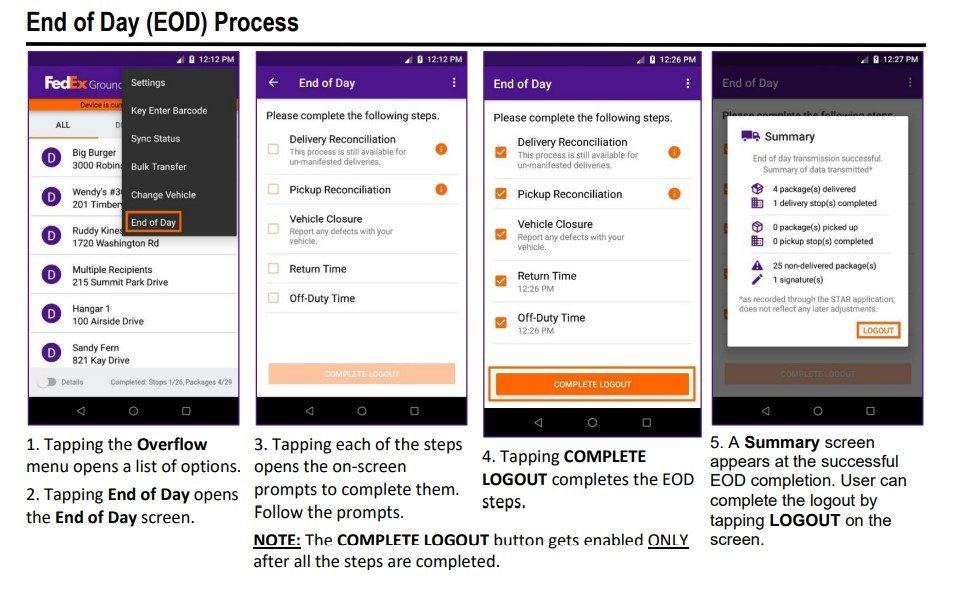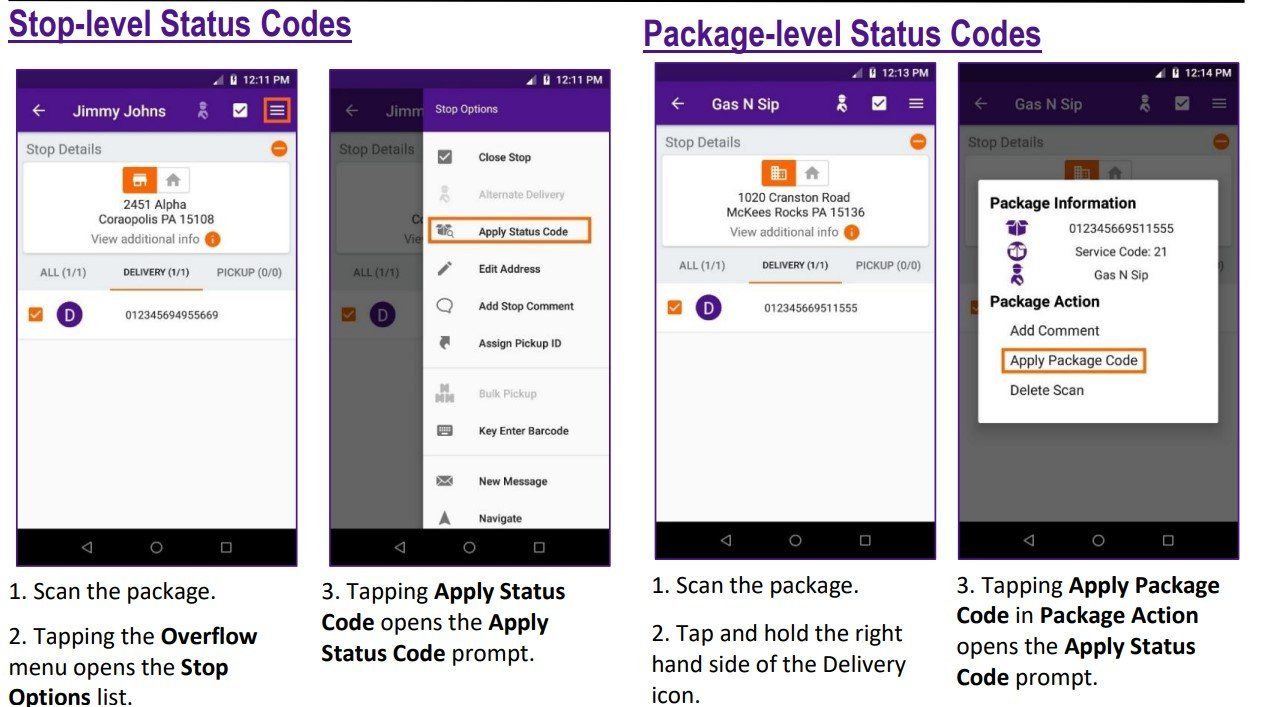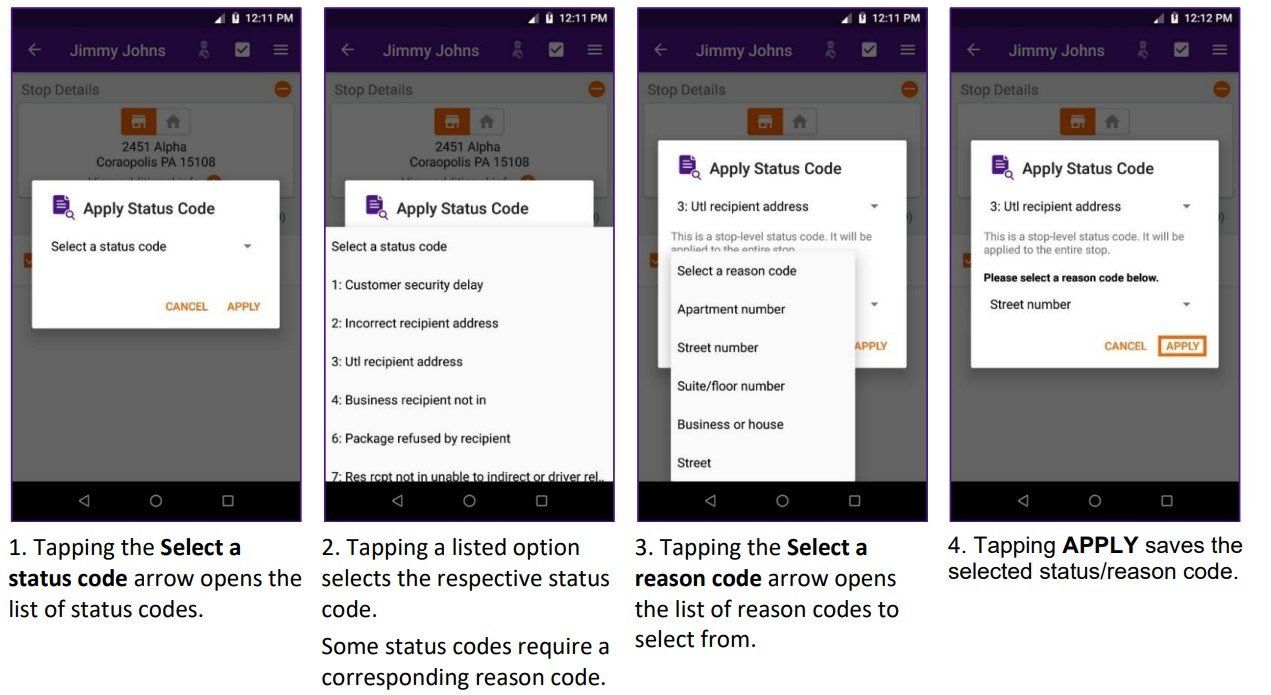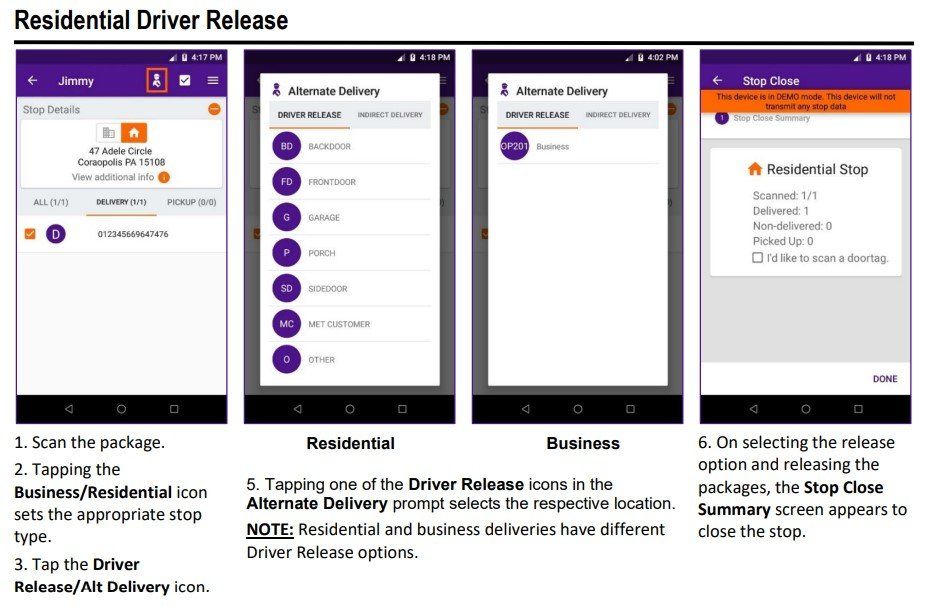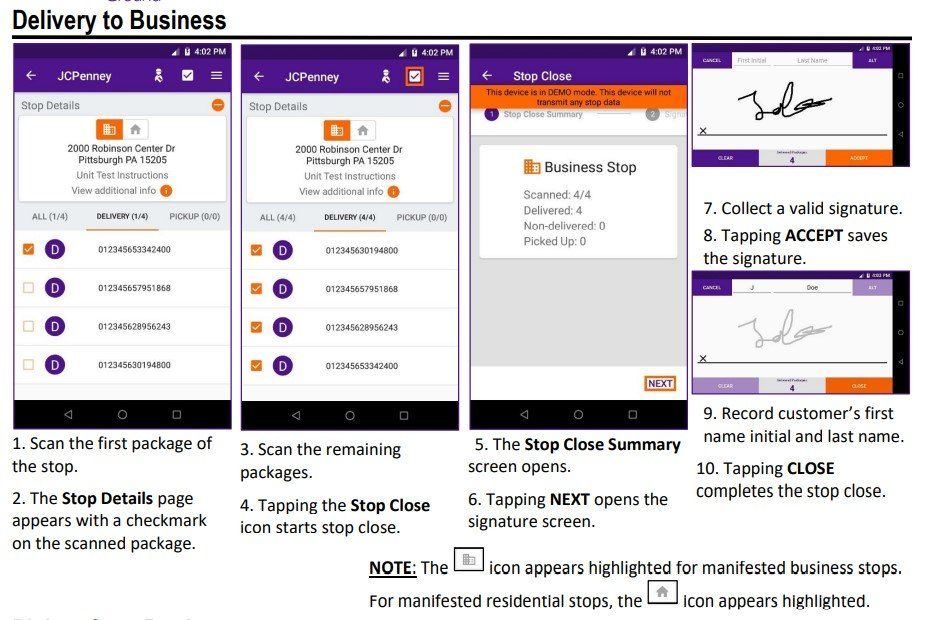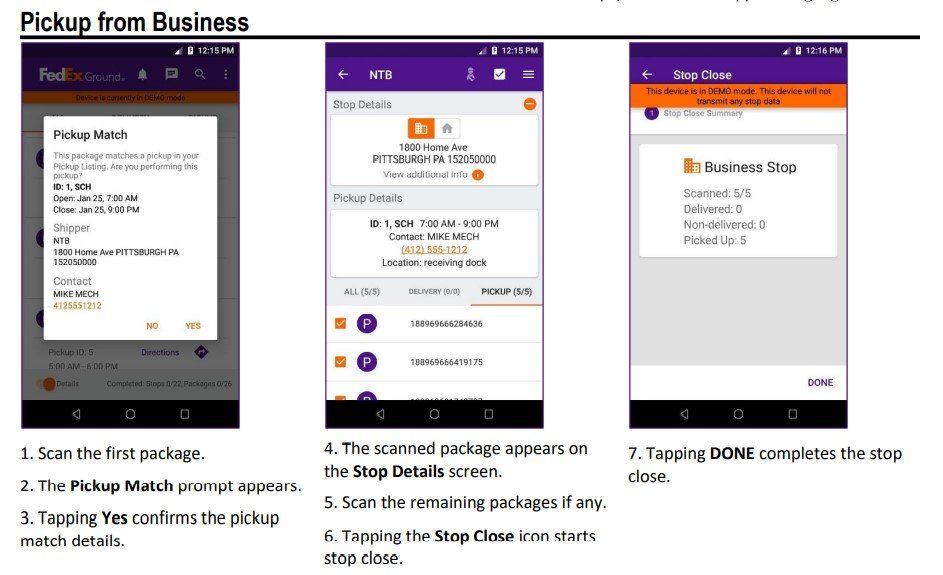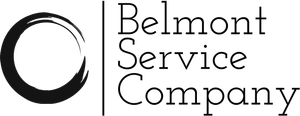Pick Up and Delivery Driver On-the-Road Guide
Scanner
Log Into FedEx Manifest
- Power on scanner
- Tap FORGE application
- Enter Badge Number and Password
- User Type – Typically a driver, unless training then logging in as “Helper” is recommended
- Station Number – 280
- Work Area – This is the route number that you log into to show which area you will be delivering (typically the parking spot number for the truck)
- Service Area – 304155
- Vehicle Type – Typically you are driving a “Contractor Owned Vehicle”
- If using rental, select “Rental”, then enter info from rental packet
- Vehicle Number – Scan truck number barcode label found in truck
- Odometer – Enter accurate mileage of truck – must be accurate this is audited daily
- On Duty – This is the time that you got to the terminal and started your work shift – may need to scroll back to set accurate time. 8:00 is earliest time to begin on duty.
- Dispatch – After your truck is loaded and belt is all clear managers will dispatch drivers when it's time
iPad
Log Into Routing Application
- Power on iPad
- Tap on the GroundCloud application.
- Log in using your special login and password. (Separate from Scanner)
- Watch Safety Training videos that will show after login.
- Pre-Trip inspections. (Must physically perform inspection of van as you read from iPad.)
- Report any defects if any in Notes to Management.
- Make sure you’re signed into correct account and route. Your route number is on your Ground Cloud schedule.
- Check Manifest (Look for bad addresses and/or stops that doesn’t go to your route.)
- Check Pickups - compare to what is on scanner (If your pickups are not showing, speak to your manager.)
- My Drive – This is where you start your day. The map will show you your route.
Van
Prepare for Day
- Check Load (Make sure all your packages are in their respective SID section)
- Make sure all SID stickers are facing outward for better view
- Load all Liquid/Hazmat packages to the floor section - HazMat packages are listed in scanner manifest preview
- Group all bulk stops (To rear of truck if dock stop)
- Secure dolly to a location in your truck to keep from rolling/falling
- If possible, keep aisle clear for easy access
ProTip - Locate and touch the packages for your first 10 stops to set the day off to a quick start!
Pick Ups
They're a bigger deal than you may think
Pick ups must be attempted within scheduled window at the location
Pick ups must be closed within scheduled window
- Select pick up from scanner screen
- scan picked up packages inside of pick up window (if pick up window is 3:00, DO NOT scan until 3:00)
- Tap the Close Stop icon the close stop process
- Tap Done to complete the process
- If there are no packages, close stop using the menu in upper right - must be closed at pick up location
Delivery to a Business
Signature required - no exceptions and don't let a customer ask you to sign for them. They must sign it's FedEx policy
Get there before they close - review manifest in the am and look for business to prioritize
Some Common Delivery Situations (always scan and code in real time)
- I'm at a stop, and it requires signature but nobody is home (signing a customer's name is a FedEx crime-don't roll the dice)
- Scan all packages for stop
- Apply code 07 only the the package that requires signature
- Scan a door tag and leave it on the door
- Leave any non-signature packages as scanned and delivered
- I cannot find the address that GroundCloud is trying to take me to
- Call the customer using the phone number on the stop
- Check manifest address in scanner, and address label on box
- If all are the same, and address does not seem to exist, use code 02, take a picture of label and send to manager on duty as FYI
- Code 02 counts against our service until FedEx determines it is indeed a bad address so make a solid attempt before using
- I can't get to house because there is a nasty dog, a locked gate, or other random thing blocking delivery
- Use code 07 and put a door tag where a customer can see it (on OUTSIDE of mailbox, on a gate, on a post on the property, etc.)
- I'm delivering to a business but they are closed (and it's still before 5pm. Deliver all businesses before 5)
- Use a code 04 for non-weekend closures
- Use a code 11 for weekend closures
- I found a box on my route that is assigned to someone else's route
- Code it a 12 as soon as you realize the package is there - someone could be trying to track it. Remove vision label and apply service cross.
Some Other Situations (call manager for guidance for anything you need help with, any time)
- I got behind due to circumstance outside my control, it's 1pm and I think I have too many stops I need help
- Look at your map, and figure out what you can get done
- Call a manger, explain the delay, what you've got left, and specifically which neighborhood/area you'll need help with
- Bring to the the table a solution or two, not a grievance/problem
- A customer screamed at me and called me an idiot and said FedEx sucks
- Unless you did something to trigger such a response, how a customer feels about FedEx is nothing you have to feel any way about, so you can always simply say (in a sincere tone, not in a snarky way) "I'm really sorry you've had a hard time with FedEx", that sounds really frustrating. Is there any message I can bring back to my manager?". That is all you have to say.
- If there's a way to resolve their issue, give it a try. Remember, people's drama and anger has nothing to do with you, so you can try to help them without making it about you.
- GroundCloud seems out of order/glitchy and it's slowing me down
- Close the app
- Restart iPad
- Login to GroundCloud and try it now
- If the issues persists, call manager on duty
- I just found a package that is not on my GroundCloud, but is assigned to my route (and it's on my scanner)
- Locate in scanner and in the upper right open menu and hit "navigate"
- See if it's within a reasonable drive of where you've been, or if it's further into your route
- Try to get it delivered if it's reasonable (less than 15 minutes extra effort)
- Call a manager to alert them to the issue - managers need to know about ALL undelivered packages